If you have read through my previous articles – Starfield not working and Starfield mods not working, you already know that Starfield at this point is riddled with many bugs, glitches, and issues.
Starfield error code 0xc00000096 is another one of those countless bugs that are hunting players.
Unfortunately other than giving this error code, the game gives nothing about what causing this and how you can fix the root cause in order to be able to play the game again.
If you are getting the same error code, afraid not, dear reader. , Here in this article, we are going to discuss how to fix the Starfield 0xc00000096 error code.
What is error code 0xc00000096 in Starfield?
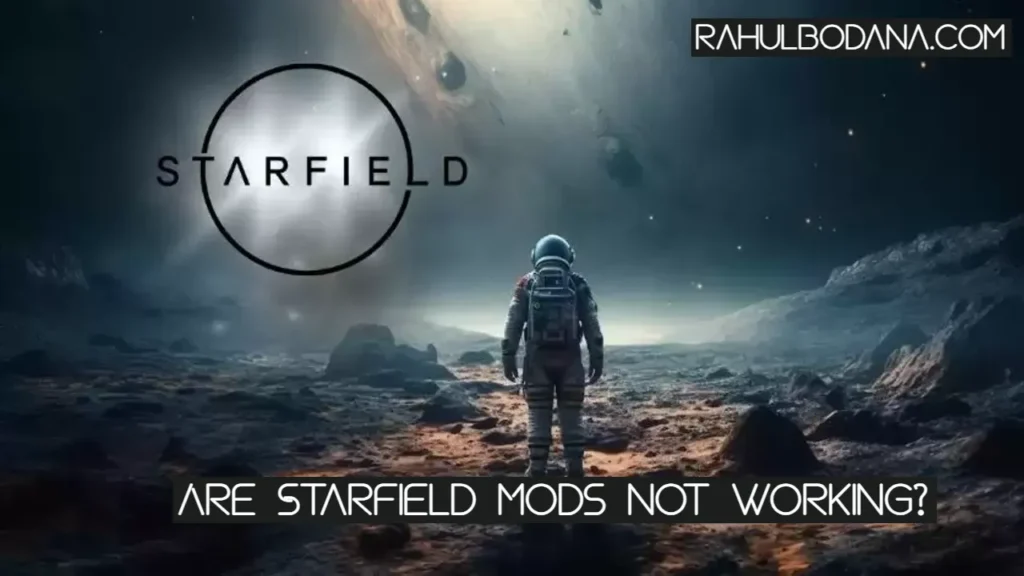
Similar to code 0xc000005, 0xc00000096 is also an error code that usually displays just a moment before the Starfield game going to crash.
For now, there is no explanation by either game or game developers as to why this error occurred.
Suggested: How to Mod Starfield
But if look into the same error code on the Windows system that usually happens when it is seriously wrong with your file system.
It could mean that happens if some of the game files got corrupted or gone missing.
This could happen due to one of the following reasons –
- Some of your game files or save files got corrupted, causing your game to crash.
- Your antivirus software or Windows Defender is deleting the game files.
- The game’s Shader cache might be causing you this issue.
- The issue might be not with your computer but could be due to some bug present in the game itself.
How to Fix Starfield error code 0xc00000096
To Fix Starfield error code 0xc00000096, here are a few troubleshooting steps that you can try –
Check Steam file integrity
If you have downloaded the game using Steam, the best way to ensure that none of the game files is missing is to verify the integrity of the game files.
To do this head over to your Steam library > Starfield > Properties > Local files > Verify the integrity of game files.
Wait till the process is complete, it will find any missing or corrupted file and fix it too.
Add ‘Steam’ and ‘Starfield’ to the exception list
Sometimes your antivirus software like Windows Defender might flag some of your game files and automatically remove them or put them in quarantine without your permission.
This happens with many games, in order to fix this simply add both your Steam and Starfield folders in the exception list of your Antivirus software.
Clear the shader cache
DirectX has a functionality called “Shader Cache” which optimizes your game’s performance on the fly.
This decreases the loading time and makes your game much smoother.
However, it also builds excessive files, and as a result game could crash sometimes during gameplay.
And the end result could be – Starfield error code 0xc00000096.
To fix this you can clear the shaders cache.
Here is how to clean shaders cache –
- Press Win+R on your computer and in the dialog box type “cleanmgr”.
- Once the disk cleanup is launched, make sure that the “DirectX Shader Cache” checkbox is ticked.
- Click ok and then click “Delete files” when the option pops up.
- Once these files are deleted, reboot your PC and start the game again.
Suggested: Fix Hogwarts legacy swift talent not working
Disable the mods
Sometimes mods do cause issues with your game, especially when they are not properly tested and optimized for the game.
Just make sure to disable the mods and try launching your game again.
If your game does launch without any further issues, you can say with certainty that some or one of the mods caused conflict with the game.
