Starfield, one of the most highly anticipated Bethesda games, has finally arrived. PC users are now eager to learn how to mod Starfield and customize their gaming experience with their favorite mods. If you find yourself in this situation, your search for guidance ends here.
In this article, we will provide you with a comprehensive step-by-step guide on modding Starfield, ensuring you can fully enjoy the game with your preferred modifications.
How to Mod Starfield Game
Starfield is the space action adventure, RPG which is developed by the very same studio that brings you Skyrim and Fallout Games.
If you have played any of the Bathesdha games in the past on your Gaming PC, you already then you may already know that their game is most fun, when you mod them.
Suggested: Mod Beat Saber on Oculus Quest 2
So why not, Mod their latest Game Startfield?
At the time of writing this article, the game is not out there yet, modders already published tons of different mods.
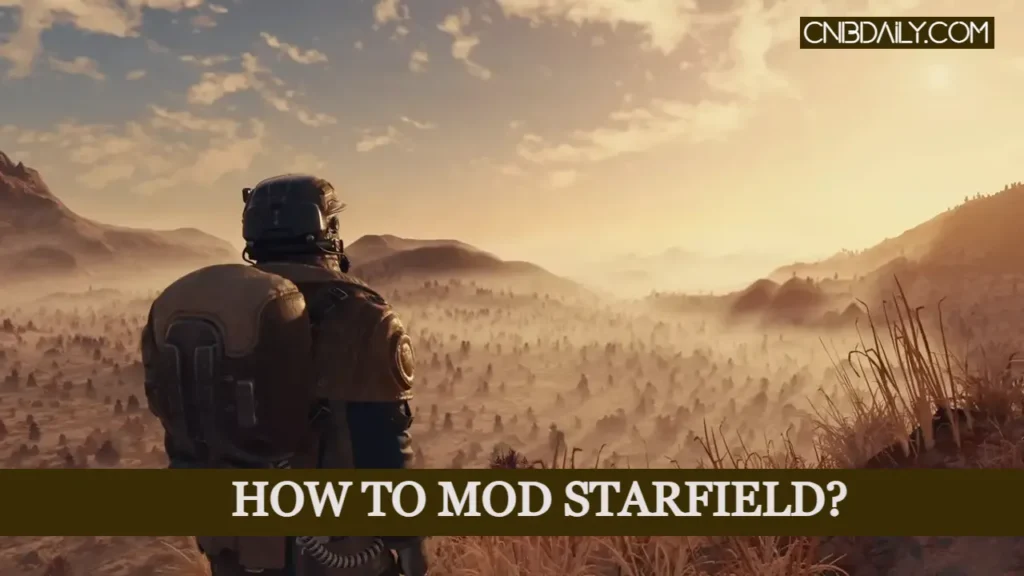
And the number of mods is soon going to increase expensively once we have the game in our hands.
So coming to the point if you want to know How to Mod Starfield, you are on the right page.
Here we are going to talk about everything from installing mod manager, and setting up and configuring your Starfiled game files for modding.
So without any further delay, let’s get started.
Step 01: Install and set the Vortex mod manager
There are many mod managers out there, that you can use but none of them can Beat Vortex mod manager; a mod manager that is backed by the Nexus mods.
In order to mod your game, you first need to head over to – https://www.nexusmods.com/about/vortex/
There hit the “Download the latest version now” button and wait till the download is finished.
Once you are in the dashboard, make sure to choose “Starfield”.
If you want to learn more about Vortex you can also watch this video on YouTube by Virawolf –
Step 02: Configure Starfield Custom ini file
Now you have successfully downloaded, installed, and set up the Vortex, the next step before downloading the Starfield mod is to Configure the “StarfieldCustom.ini” file for modding.
Here is what you need to do –
First head over to “Documents/my games/Starfield” and look for the file “StarfieldCustom.ini”
Open that file using Notepad or any other text editor and add the following line there –
[Archive]
bInvalidateOlderFiles=1
sResourceDataDirsFinal=
Once these lines are added, hit the save and proceed to the next step in this guide.
Step 03: Create a backup of your Game files (Optional)
Mods make changes to your game files. Some of them might break your game and in order to get your game working again removing them using Mod Manager won’t be enough.
To fix this problem we simply have to take a backup of our game files before installing any mod.
Using Steam just locate the games file and Starfield installation folder. Copy that folder to a safe location.
When your game gets corrupted due to any mod, you can use that secure backup to run the game without any issues.
Step 03: Finding and installing a mod
Finding mods is easy, You just have to head over to the Nexus mods Starfield page.
From there you can filter mods by your given keyword or by using their popularity.
Just click on the mods which you think you need, Check the description for additional information about installing or using the mode.
Now if you want to install that Starfield mod, just hit the “Files” Tab and hit the “Mod Manager Download” button.
If you haven’t login into your Nexus account it will prompt you to log in first, just log in or create a new Nexus mods account.
Once that is done on the download page click on the “Slow Download” button.
The website will start downloading that mod on your Nexus mod manager.
Step 04: Install Starfield mods with Vortex
Once the mod starts downloading in your Vortex mod manager, just wait till the downloading will finish.
For most mods it doesn’t take more than a minute, if the mod size is higher it will take a long time.
Once the download is finished, you simply have to click enable to enable that mod.
Some mods will require additional configurations, But don’t worry almost all the mod publishers do provide information about that in the mod description.
Suggested: Install GTA V mods on Steam Deck
TL;DR
Modding your Starfield is just a four-step process – Download the mod manager, back up the game files, Configure your game for modding, and install the mods you need.
Here in this guide, we have gone through each of these steps in as much detail as possible.
Hopefully, this help you in Mod Starfield and you can enjoy this game to its full potential.
