Steam Launcher is a one-stop destination for all your gaming needs (At least for most PC Gamers).
With a vast library of PC games, a user-friendly interface, and a range of features, Steam has become the go-to platform for gamers around the world.
One of the main benefits of Steam is the sheer number of games available.
With over 30,000 games in its library, Steam has something for every type of gamer.
From blockbuster titles to indie hits, Steam has it all.
Steam allows us to same account across different computers.
And by logging in to another computer you can install all the games that you want on another PC as well.
Suggestion: How to Install GTA V mods on Steam Deck
But something that is not an option with a Poor storage connection or the people who don’t want to wait for long for all games to download on the new computer.
There is a way you can move Steam games to another PC without Re-downloading.
How to move Steam games to another PC without Re-downloading
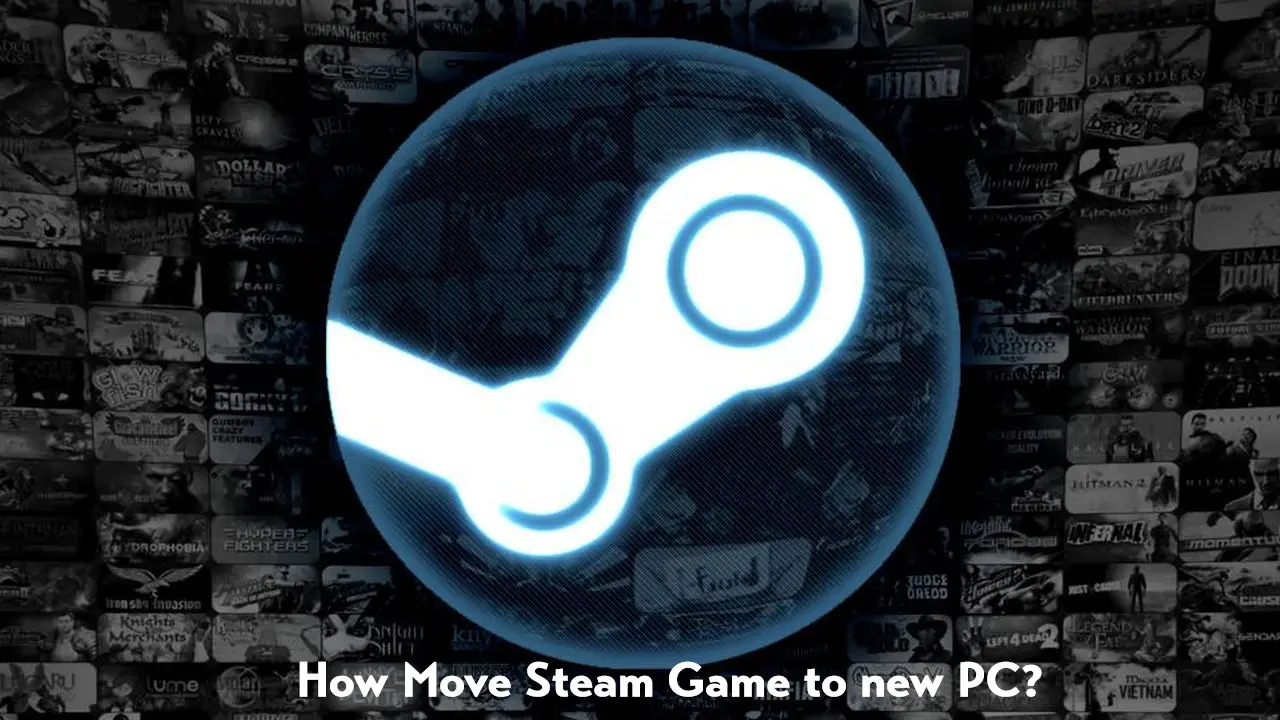
It’s completely possible for you to use your Steam account on multiple PC, and install the games that you already purchase.
For PC each of the games (Especially if you are playing AAA games) costs on average 50GB for a single game.
With a good internet connection, this is not an issue to download all the games again on your new Gaming Laptop or PC.
But that’s the option for the people who have a crappy or limited internet connection.
Also if you large number of games installed on your PC, it could take hours or even a few days to re-download games.
So why not transfer from the computer where all of the games are already installed?
Just like moving game files from one drive to another, it’s completely possible to copy your Steam games from one computer to another.
This is not a complicated method, all you need is a backup drive, USB, or LAN cable which you have to use to transfer files from your OLD computer to a new one.
Suggested: Steam Deck not Working on Smart TV
Here is the full process to move Steam games to another PC without re-downloading them again –
Step 1 – Decide the Transfer method
There are many ways you can transfer files from one computer to another.
The simplest way is either using a USB or a Lan cable.
You can also use an external drive, USB, or any other device to create a backup and transfer it to another PC.
You can also use FTP to transfer files from one PC to another.
Step 2 – Setup steam on the new PC
To transfer game files from the Old PC to the new PC the next step would be downloading and installing steam on your new computer.
Don’t worry, we are installing steam just to set it up on your computer, so we can move game files there smoothly as possible.
Go to the steam website and just install steam on your computer.
Step 3 – Copy the Game files from the Old PC
Once you are ready, you have to copy all the game files that you want to transfer to another computer.
If it’s only one game what you can do is – Look for the game on Steam > right-click on properties > Local files > browse local files.
The folder for that game will be open in the Windows explorer window.
You have to copy that folder for that particular game.
However, if you want to transfer each and every steam game installed on your PC, You have to copy everything into the “common” folder.
Usually, you can find the “common” folder under Local disk C > Program files (x86) > Steam > steamapps.
Select everything in the common folder by ctrl+a and choose copy.
Open the same folder on the computer where you want to move files.
Use the method that you decided to use to transfer files and start transferring files to your new PC.
If the common folder is not there in that location, you can also create one and then proceed to transfer files.
Suggestion: How to connect PS4 controller to PC for Steam
Step 4 – Transfering the ACF files
The acf files are for launching games using your steam launcher.
Copying this file is almost the same as copying the game files.
To do so on your old PC go to the steamapps folder and search for “.acf”.
Copy all the files in the search result and transfer them to the steamapps folder of your new computer.
Step 5 – Start Playing games
Once you successfully move Steam games to another PC, you will be able to launch the games from that computer without any issues.
