You can easily Move Steam games to another Drive, Folder, or even to another PC.
While it’s entirely possible to change your game installation location for future installations, you might also want to do it for an existing installation.
And that option isn’t available in the steam launcher.
But don’t be wary, there is a solution for that, presented by steam support.
You can easily move all existing installations as well as future game installations to another drive by following this guide.
How to move Steam games to another drive
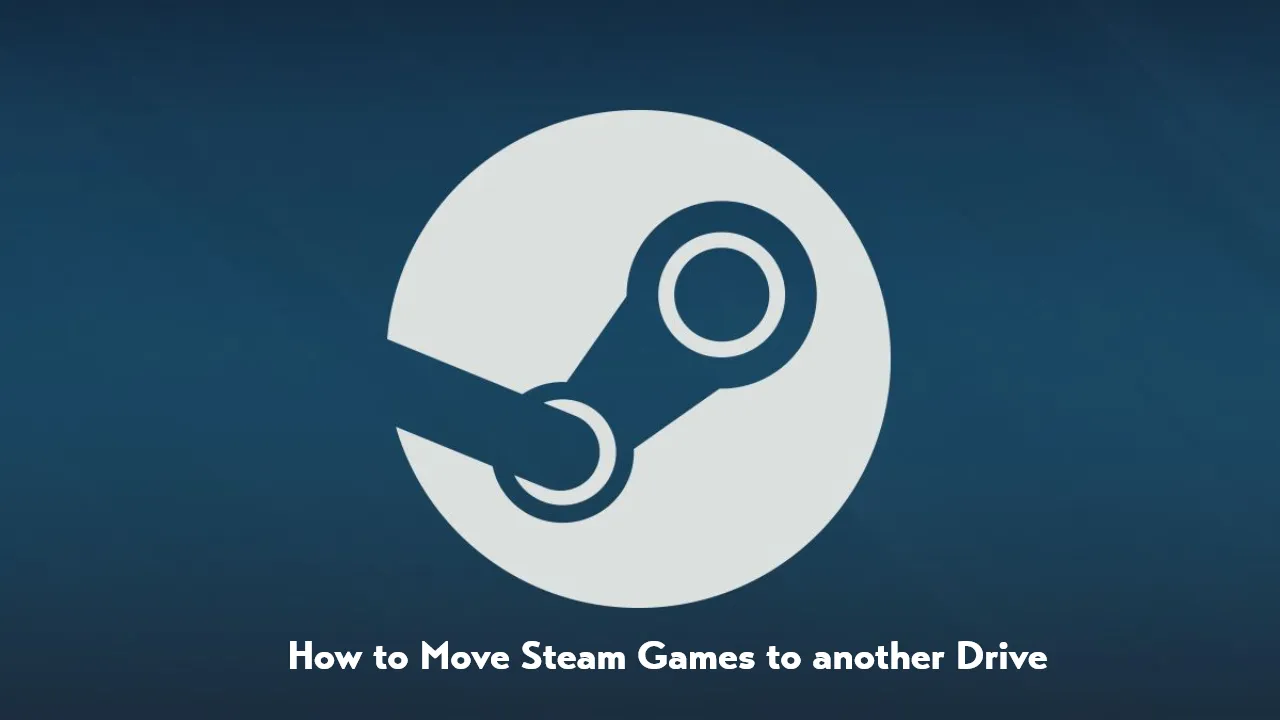
Steam is the most popular online game shop, is all in one location to location to buy Games for their PC for most PC gamers.
Suggestion: How to Install GTA V mods on Steam Deck
Steam comes with its own launcher and sort of file management system which manages all of the games in one location.
When you first Install the Steam launcher on your computer, you have the option to customize the location where you want to put all of the steam files.
Once the launcher is installed on your computer and you have downloaded some games, its location is fixed there.
Usually, it’s a local C drive for most of us.
However, if you choose to decide to use another drive or location instead while installing steam this might be different for you.
Nonetheless, in any case, you can actually change the default location again if you wish.
And here in this post, I am going to guide you exactly how.
Step-by-step process to move Steam games to another drive
PC games take up lots of space, considering this fact, it might make sense that you might prefer to have these in their own separate drive or partition.
If you just installed another SSD drive or Hard drive specifically for your games, the first thing you have to do is move all of your games there.
It is easier for the standalone games but all of the steam files including the game files all kinda work together.
And if you want to move one folder, you have to move them all.
So anyway, if you want to move steam games to another drive, here is the step-by-guide that you need to follow –
Step 1 – Create a Backup for the Steam folder
So it’s the first and most important step.
What we are going to do is we will delete some files and folders.
And if you didn’t create a backup for the steam folder, there is a chance it could mess up the installation.
Just copy and paste your entire Steam folder which you can find under “C:\Program Files (x86)\ ” to a secure location.
Step 2 – Transfer all files to a new location
Exit the steam client if you haven’t closed it yet.
You have to completely exit it (not just minimized it in the icon tray).
Once you closed it head over to “C:\Program Files (x86)\Steam” on your computer.
In that folder, delete everything except – steamapps, userdata folders, and steam.exe file.
Now move again to “C:\Program Files (x86)” select and cut the whole steam folder.
We have to transfer the steam folder to the new location where you want to move it.
For example, you can move into drive “D” and folder “Games” you can transfer.
The final installation location will be like this – “D:\Games\Steam”.
Step 3 – Launch steam and Login into your Account
The next thing that you have to do in the process of moving your games is to launch the steam launcher and login into your steam account.
When you open the launcher after moving all the files, it will start the setup for the missing files in the new location.
Just wait till it will finish its work.
Step 4 – Confirm that location is changed in steam
Now open steam, click on the setting icon and navigate to the downloads section there.
On the top of that window on the right side, just under the content libraries heading your will “Steam library folders”
Confirm that this folder is pointed to the new custom location where you moved all your steam files.
How can I move Steam games to an external hard drive?
Moving Steam games to an external hard drive or SSD for creating a backup is much easier compared to changing the steam directory location.
To create a backup for your steam games all you need to do is copy and transfer the “common” folder to your external backup drive.
Steam also provides a setting, which you can access from the steam launcher to create a backup for all of your installed games on your computer.
You just have to connect your external drive and start transferring files there.
In case of data loss, you can transfer all of these games again.
But the Steam move install folder missing on my Computer!
The process that we have used to transfer files to another drive.
But there is a way that you can use to add additional folders to store your games.
That option can be easily accessed from the game setting local file setting.
Please note, dear reader that this option will only be for moving a single game at a time.
If you want to move only a particular game then this will be no issue, but selecting a different location is an entirely different thing.
Since that will not only change the current game installation location but future installations as well.
Moving on – this option can be accessed from Steam > Steam Library > Look for the game that you want to move > Right click on the game title > Choose properties and finally select local files.
There just below “Verify integrity of the game files” you will see the “Move Install folder “.
Recently some steam users have reported that this option is missing for several of the games that are installed on their computers.
It’s not specifically a bug, but actually, these games don’t support this feature due to various reasons.
Suggestion: How to connect PS4 controller to PC
Change the Steam library location on the same drive
You can follow the same process that we used to move the steam folder to another drive to change the steam library location.
Whether you want to move it to a different drive on the same computer or in the same drive but on a different folder process is the same.
It would be different only in case you want to Move Steam Games to another PC without re-downloading.
However, that’s another topic entirely.
