Beat Saber is one of the most popular and the same time player-favourite VR games.
If you are new to VR gaming and just bought your VR gaming gear, then you must try this (especially if you love dancing and music).
With the help of the right tools, you can mod Beat Saber to your tastes and add custom songs after turning on the developer mode.
However, there are some issues with the Modding Beat Saber game.
One of these issues is incompatibility with the latest version of the game.
Due to this reason, players have to Downgrade Beat Saber to the older version.
In one of our previous articles, we already talked about How to Downgrade Beat Saber on Meta Quest 2 and here in this article, we are going to discuss how to do the same but with the Steam version.
How to Downgrade Beat Saber Steam Version

Not many people know, but Steam has features that allow players to revert any of the Steam games to the previously released version.
This feature is especially useful when there is game game-breaking bug introduced to players to the latest version.
The player can use this feature to Downgrade their Steam games to the previous version to fix these glitches.
The same holds true for the “Beat Saber” game.
Suggested: How to Play Beat Saber with Friends
You can revert Beat Saber to any of its publicly released updates anytime you want.
However, the reasons for Downgrading the Beat saber might be usually different.
Most of the time, it is done with the intention of modding the game, since not all versions are compatible with Beat Saber mods.
Whatever your reason for downgrading this game, here are the steps that you must follow the steps provided below –
Step 1: First Choose the version you want to Download
In order to Downgrade the game to its previous version, first you must ensure which version number you want to download.
If you are downgrading for the purpose of modding this VR game, you must choose the version mentioned on the mod or mod guide page.
Once you know, which version you want to download you need to know its “Manifest ID”.
You can find the Manifest ID’s on this page.
Alternatively. you can check out the Beat Saber’s Steamdb.Info page.
Under the Patches, you will find the Manifest ID inside the patch notes of the version that you want to install.
When you find this Manifest ID, Just copy and paste it into the notepad. This ID will be required later in this process.
Step 2: Access the Steam console
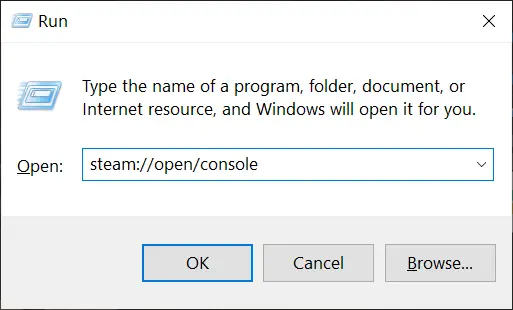
Now that we know which version we want to download and have its Manifest ID, the next thing we need to do is, launch the Steam console.
Steam console is required in order to Download Beat Saber’s older version.
On your Windows computer press “Windows+R” and enter or type the following line –
steam://open/console
Hit the “OK” button and the Steam console will be launched.
Step 3: Start the installation older version of “Beat Saber”

Once the the console is launched you have to type the following command in order to install the desired version –
download_depot 620980 620981 ‘Manifest ID’
Of course, you have to replace the “Manifest ID” text with the actual manifest ID number which we copied in the very first step in this process.
Once you enter the command, hit enter and you will see the text depot downloading…
You have to wait till the download will be finished.
Step 4: Check and Manage downloaded Game
Once the Depot is downloaded successfully, the console will give you the resulting path which you have to open using your Windows file explored.
Copy the address and paste that address into your File Explorer address bar.
Leave all this content as it is and open another tab in your file explorer, without closing the first one.
Head over to Steamapp > common > Beat saber folder.
Copy the “Beat Saber_Data\CustomLevels” and “DLC” folders (if you have them) and store them someplace safe, from where you can access them later
Remove all content from “Beat Saber” directly
Paste all files that we have downloaded using “Steam console” into the “Beat Saber” folder.
Step 5: Enjoy the Game
Once you follow all of these processes correctly, the Beat Saber will be downgraded successfully.
Once the Installation of the older version is successful you can choose the version from mod manager and reinstall the game.
